This is an old revision of the document!
Getting Online in Basilisk II JIT (Windows)
(updated September 17, 2009)
Introduction
Note: I (the author) don't really like this guide. It's too complicated. A simpler way to get online is to follow the instructions in the sheepshaver online guide. Basilisk II can be set up in the same way as SheepShaver.
Getting online in Basilisk II JIT is fairly easy. But first there are a few things you must assemble.
- This guide assumes that you have a disk image containing System 7.5.5 installed and updated, along with Stuffit Expander 5.5, as explained in the Basilisk II setup guide. If you don't have Stuffit installed on your disk, check the guide for instructions.
- As in the earlier guide, you need to download HFV Explorer to move files from Windows to your Macintosh disk image.
- You should use iCab 2.99 (Classic, 68K) as your web browser. The file you want is called iCab_Pre2.99b_English_68k.sit. Contrary to what is stated in the readme file included, this program has no expiration date.
- If you don't like this guide or it doesn't help you, consult the SheepShaver online guide for another technique (setting up SheepShaver is quite similar to setting up Basilisk II).
Getting Started
Start by copying the iCab archive over to your Macintosh disk image. Use HFV Explorer to do this, in the same manner described in the Basilisk II setup guide. As before, click “ok” at the “select copy mode” prompt.
You must make a few adjustments in the Basilisk II GUI before getting online. First, open the GUI and in the Network tab under “Ethernet Interface,” select “Basilisk II Router.”
If you haven't already made them, there are a few settings that should be changed from the default to ensure pleasant web browsing. In the Memory/Misc tab, change “MacOS RAM Size” to 32 or more. In the Graphics and Sound tab, change the Windows refresh rate to “Dynamic” (this will make your mouse movement smoother) and change the width and height settings to either 1024 * 768 or to “Maximum” (this will run the emulator in a larger window). Now close the GUI.

Figure one: Adjusting Graphics settings in the Basilisk II GUI
Before you can set up internet within the emulated Mac, you need to know your DNS address. In the Windows Start Menu, select “Run…” and type “cmd” to open a command prompt. At the prompt type “ipconfig /all” and make a note of the DNS Server address (see figure two).
Setting up Internet
Boot your emulated Macintosh. Open the folder “Apple Extras” on your system disk. Double click on the icon called “Network Software Selector” and select “Use Open Transport Networking” (see Figure three). Close the Network Software Selector.
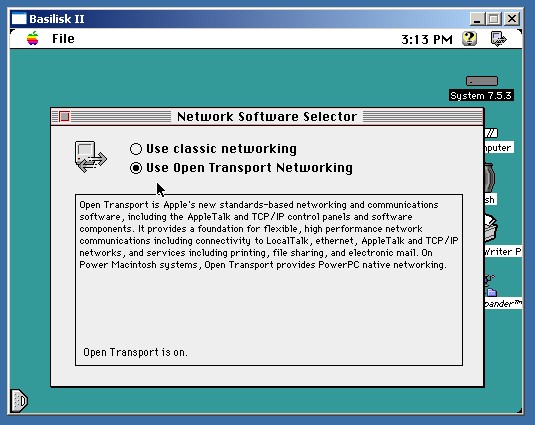
Figure three: Open the Network Software Selector in the “Apple Extras” folder and select “Use Open Transport Networking.”
Reboot your emulated Macintosh. Open the System Folder and the Control Panels folder. Double click on the “TCP/IP” control Panel. If you get a prompt about TCP/IP being inactive, click “yes.”
Follow these steps to set up your Internet access:
One: Select “connect via Ethernet” (this should be the default setting)
Two: Select “connect manually”
Three: In “IP address” enter 192.168.0.4
Four: In “Subnet Mask” enter 255.255.255.0
Five: In “Router Address” enter 192.168.0.1
Six: In “Name Server Addr” enter the DNS address you noted earlier.
Seven: Quit the control panel. Hit “save” when prompted.“
NOTE: If you don't have “Apple Extras,” “Network Software Selector” or “TCP/IP” it is because they were not installed when System 7 was set up. You can easily install them, if you have the System 7.5.3 system setup files from the earlier guide. Just repeat the steps to install the OS, but instead of clicking on “Installer,” click on “Install System Software,” select “custom install” and click the check-boxes beside the components you need under “networking and connectivity.”

Figure four: Configuring the TCP/IP Control Panel. You must enter your own Name Server Address
Web Browsing
You should now have internet access within your emulated Mac. You should install iCab now. To do that, run Stuffit Expander. Click on the “file” drop-down menu and select “expand.” Browse to the iCab archive and click “Open.” Open the iCab folder and run the application. You can increase the size of the Window by clicking and dragging the bottom right hand corner.
You are finished.
Conclusion
We're all done! For more help you should check out my Emulation Forum. There is a collection of Internet software elsewhere in the wiki.
Big thanks go to Lauri Pesonen who developed and documented all of this stuff back in 2000.

